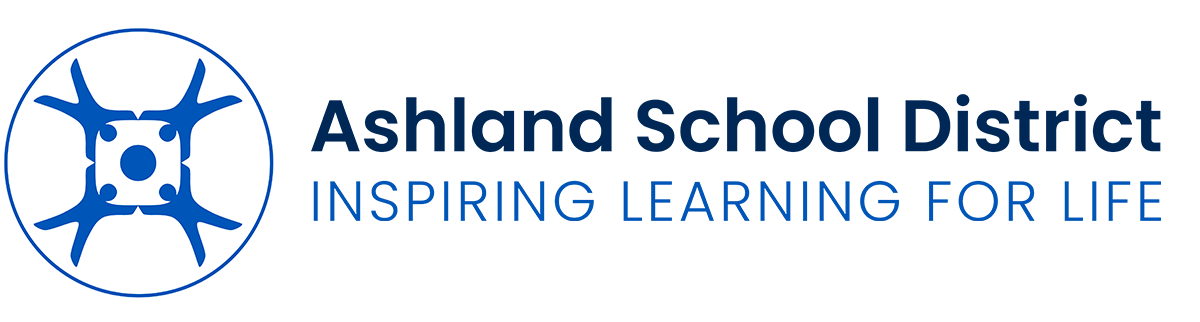ASD Wi-Fi Onboarding
Setup your Wi-Fi by selecting your affiliation below.
How do I get onto the BYOD Wi-Fi?
This following provides instructions on how to connect your personal, non-school-owned device to the ASD-BYOD Wi-Fi network. Please follow the steps below to ensure a successful connection:
Click the "Staff" or "Students" button above depending on your designation
Sign in to Microsoft 365 (Note: use full first.last@ashland.k12.or.us to login)
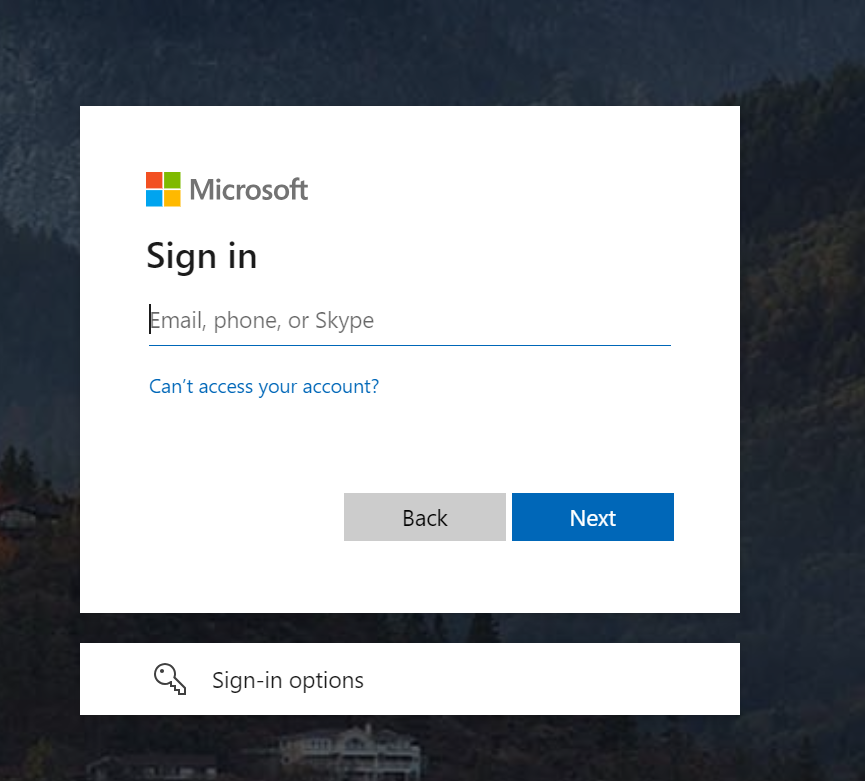
Copy the code presented
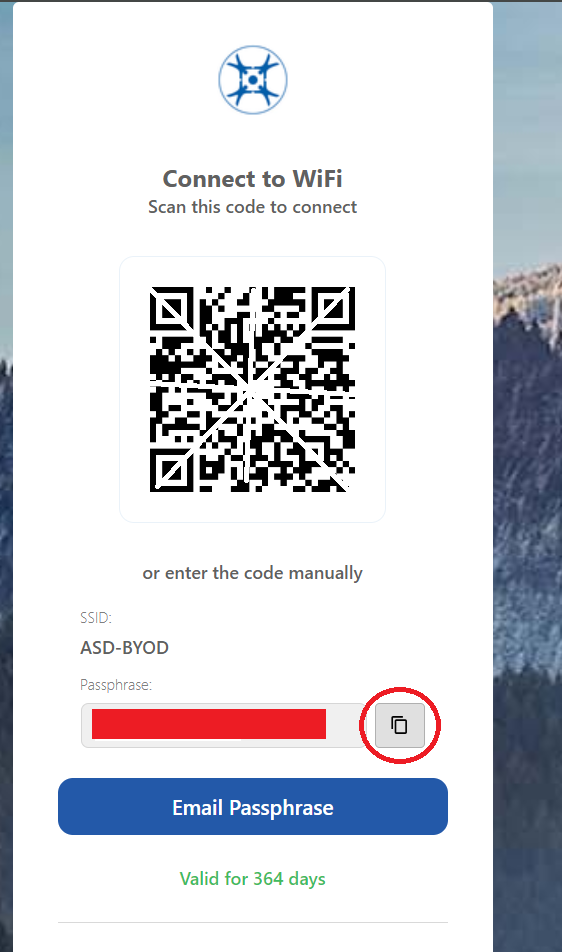
Connect to Wi-Fi in your device settings: Scan the code to connect on your smartphone or enter the code manually in your settings