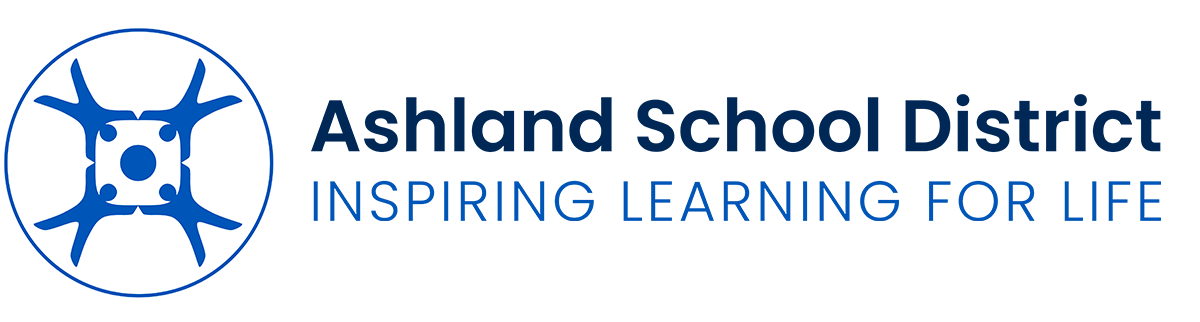Skip to content
About the District
Accountability Notices
Show submenu for Departments
Departments
Curriculum and Instruction
Show submenu for Schools
Show submenu for Parent Resources
Parent Resources
Employee Resources
Show submenu for Community Resources
Show submenu for